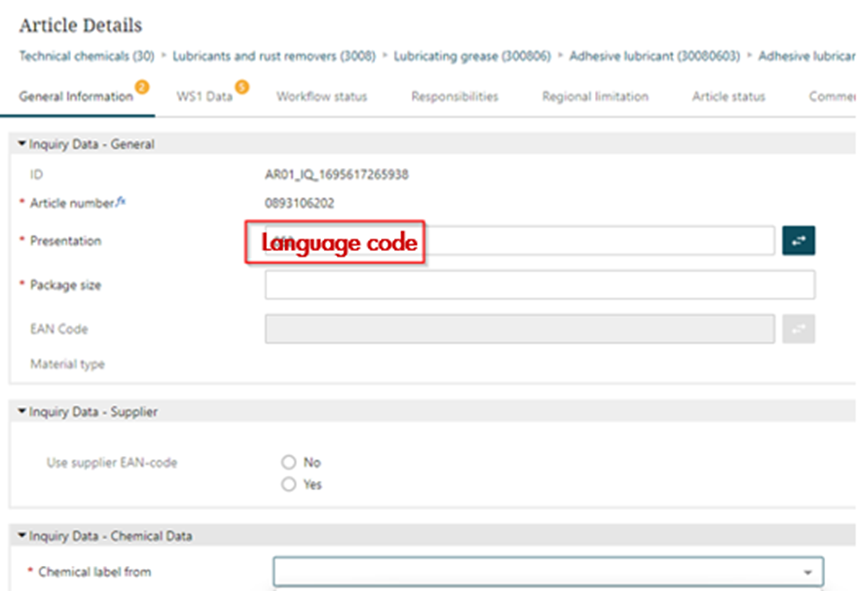Yearly Archives: 2024
Process
IPL
WS1
Creation of 2-component products
Troubleshooting when it doesn’t work to apply for an article in the SDS Management Portal
Criteria for transfer from WS1 to SDS Management Portal
- The “SDS is required” box has to be checked in the product master. You can review this by searching for the product using the WS1 transaction ZB03 (type in the product number, press enter and then press enter again). If the box is not checked, the Product Owner can correct it in the transaction ZB02. Information on Product Owner can be found by searching for the article using the transaction ZB03 (click on the number that is shown in the “Product Owner” field, then click on the yellow-marked screen shot below and finally scroll down to the row that has the Product Owner number in the “L/O” column).
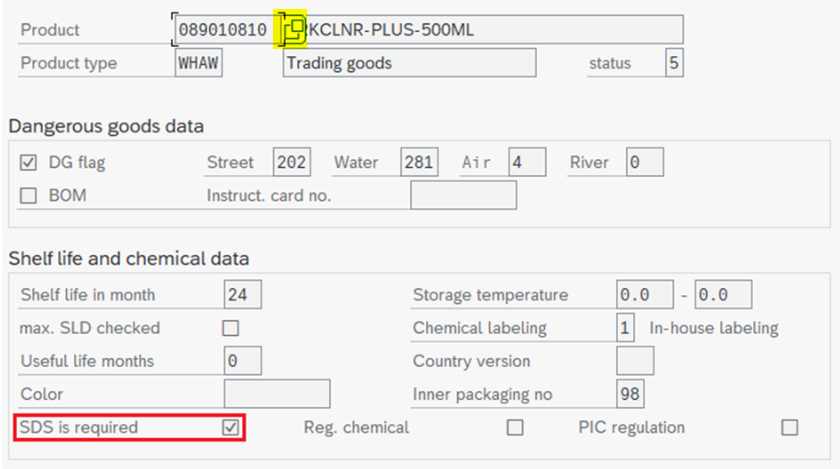
2. The material must be created in your sales organization. You can check this by using the WS1 transaction ZB08 (paste the 18-digit material number into the “Material” field under the header “Material selec.”, type in your sales organization into the “Sales Organization” field under the header “Determination period fix cost price” and hit the F8 key on the keyboard). If the column “SOrg.” shows your sales organization, the material has been created in your sales organization. In case the material hasn’t been created in your sales organization, it can be fixed in the transaction ZB04.
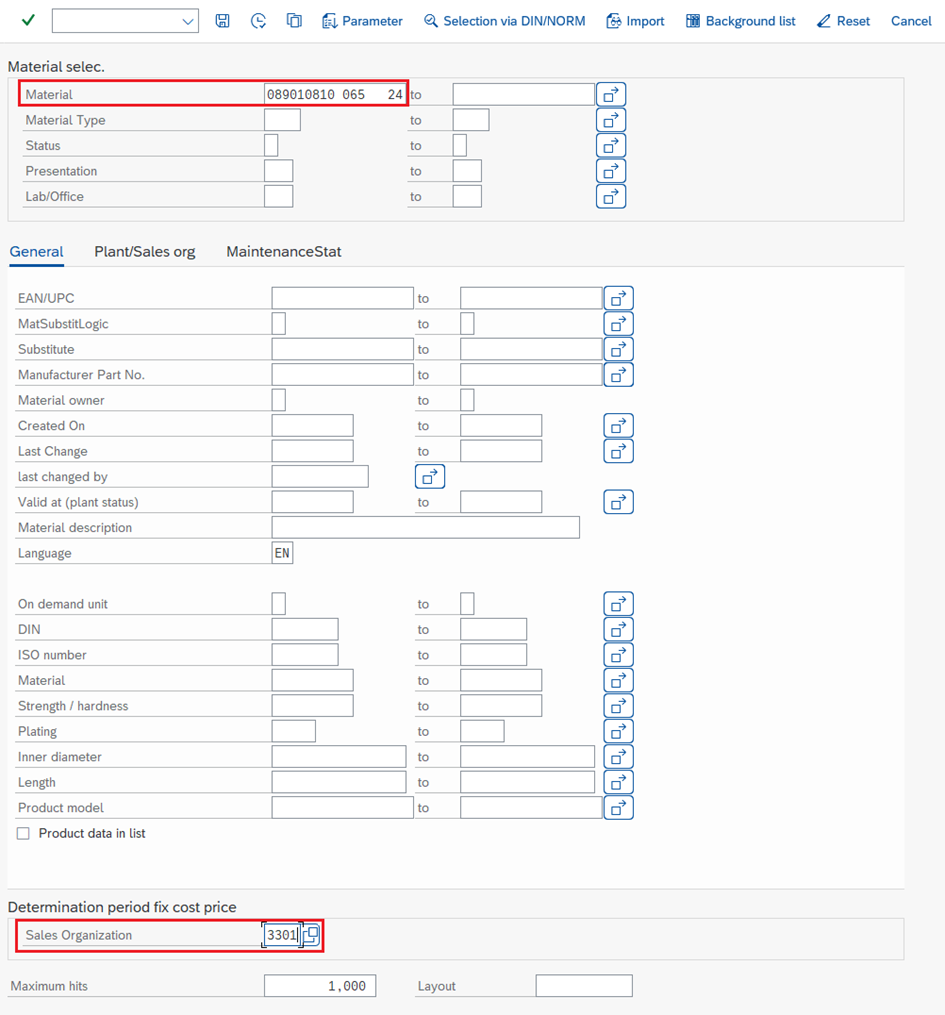

3. The material must not be in status 9. You can review this by searching for the product in the WS1 transaction ZB08 (same procedure as in step 2). If the column “St” show another number than 9, the prerequisite is met.
4. The material must have the Material Type WHAW or WMKG. WMKG should only be used for 2-component product components. Materials with other Material Types are not transferred from WS1 to the SDS Management Portal. Material Type can also be checked using the transaction ZB08 and is displayed next to the status in the screenshot above.
What to do when the article was created today?
If you create a material today, it will automatically transfer from WS1 to the SDS Management Portal at midnight (CET) if the above-mentioned prerequisites are met. You can also transfer the material manually by using the transaction ZMAEHSEXP_SINGLE. More information on the transaction can be found in this documentation. Please note that “Goods Type” should always be 046 in this transaction. The transaction can also be used to push articles from WS1 to the SDS Management Portal when the nightly transfer hasn’t worked properly.
What to do when the article meets all prerequisites, but you still can’t apply for it?
If all prerequisites are met and you still can’t apply for the material in the SDS Management Portal, please check that:
- The material isn’t already active in the SDS Management Portal (Product search>Product search).
- That there isn’t an open request regarding the material (Status tracking).
Closing words
If you still can’t apply for the article, please contact the Dangerous Goods Management employee that is responsible for your company.
The attached document ‘ZG90 – Push items manually to EHS client’ explains how to carry out a manual export if you want to transfer an article manually to the EH&S system (SDS portal). Reasons why a manual export is carried out may be that the article to be reported is not displayed in the SDS portal. Another reason may be that the article created today in WS1 is to be reported directly in the SDS portal and the application cannot wait until the next day. The transfer from WS1 to the EH&S system (SDS portal) usually takes place overnight.
ZG90 – Push items manually to EHS clientDownload
Attachments
- image-9
- image-8
- image-7
- image-6
- image-5
- image-4
- image-3
- image-2
- ZG90 – Push items manually to EHS client
This entry was posted in IPL / WS1, NEW CHEMICAL PRODUCT INTRODUCTION on . Edit
SDS portal application
Detailed instructions on the functions in the SDS Portal can be found in the appendix ‘User Manual SDS Portal’. A description of the creation of 2-component products can also be found there.
What´s new
Status tracking transparency
The subsidiaries now have the option of viewing the status of the group’s application.
View Subsidiary (screenshot shows an example of WINT-US and W-CA):
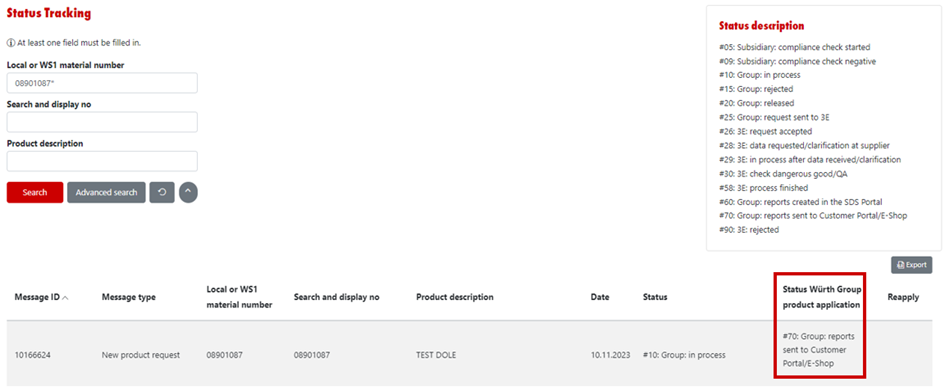
View Group Company (screenshot shows an example of WINT-US and W-CA):
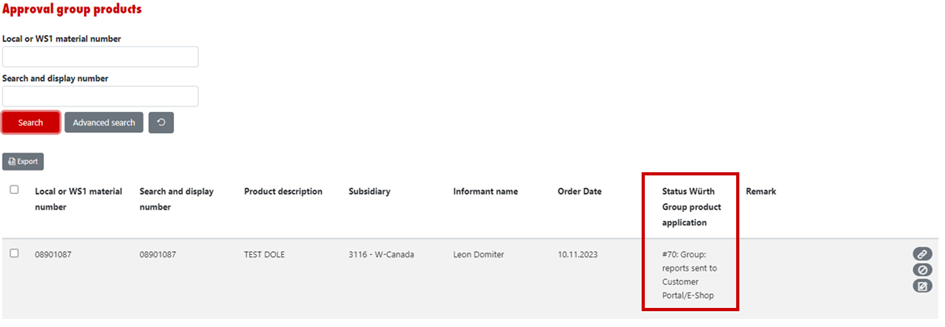
Important information for WINT-companies: The application of the subsidiaries must be linked to the group application as soon as the group request is submitted in the SDS portal. Prerequisite: The “Local or WS1 material number” in the application from the subsidiary on the one hand and the application from WINT on the other hand must be identical.
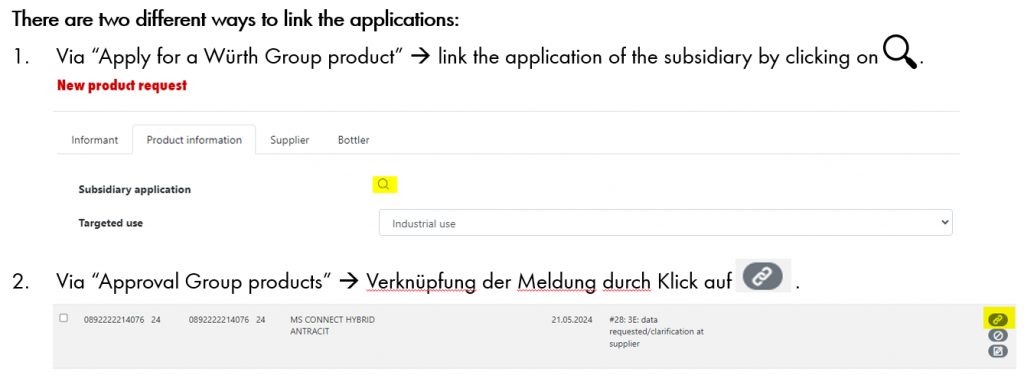
For a detailed description, please download the user manual ‘Status tracking transparency’, attached in this chapter.
Cancellation and reactivation of 2-component products
From now on all parts (head, component A & component b) need to be cancelled or reactivated.
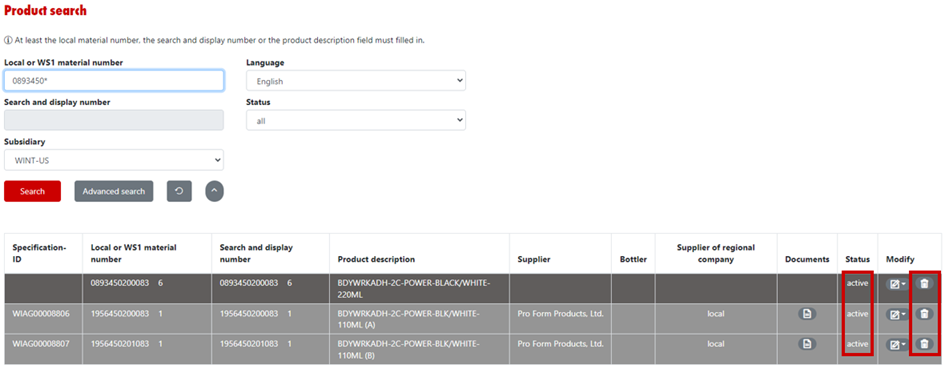
Status stagnates – what to do?
- #05 à open an ERDCOM-ticket via Helpdesk 3E (SDS Portal function) to start a compliance check
- Article remains in #10, #15 à Contact sourcing company (WINT-location / AWKG) via email
- Article remains in #20 – #26 à Contact WINT-CH via email
- Article remains in #28 – #30 à Contact 3E or the sourcing company (WINT-location or AWKG) via ERDCOM HelpDesk
- Article remains in #58 – #90 and no documents are available àContact WINT-CH via email
Attachments
2C products
Detailed instructions on the functions in the SDS Portal can be found in the appendix ‘User Manual SDS Portal’. A description of the creation of 2-component products can also be found there.
To open the link below, please press «Crl»/«Strg» and click on the link at the same time: